Shut down PC with SMS
There is a various process to do this task.I have found three process to execute this operation.PROCESS TWO is BEST.
PROCESS ONE :
useful things :- 1. Microsoft outlook 2. kwiry account 3. mobile phone.
see this video and shut down your computer from any where. http://www.youtube.com/watch?v=KUw_9qbNj_E
note: But the problem is KWIRY.COM website is now CLOSED due to some reason. so u have to register in http://www.sms2email.com/ they provide a GATEWAY number to send a sms which one actually send to a email id. Example : <email address> <space> <message>
To gateway number…
00919848592602
now u suppose synchronize your email id with microsoft outlook then u have to send shutdown command to your email.id using gateway number from your mobile as a text message. Actually u have to send this mail to the mail id which one synchronized with microsoft outlook.
PROCESS TWO:
useful things: 1. twitter account create here - http://twitter.com/ 2. tweetmypc software – click here to download – http://download.cnet.com/TweetMyPC/3000-7240_4-10914400.html 3. mobile phone.
weetMyPC basically runs on the PC all the time to monitor the Twitter updates for the account which you created earlier in background. So, this software should run always on PC. After installing TweetMyPC you will need to configure it correctly.
For that here we go :
> Run TweetMyPC by clicking on its icon from Desktop. It will start running in background, you can view it in system tray :
> Right Click on the icon and select Edit Setting. Now a new window will appear asking you username and password of Twitter. Fill in the username and password of the Twitter account Correctly.
> Save and close the window.
Now we are done with this stage of setup.
> For completing this step, we will head on to a FREE status update service which is available in India. It is here: http://www.smstweet.in/
> Open the site, and click on ” Sign in with Twitter ” button. Allow the site to access Twitter. And enter you mobile number, through which you are going to update it. This is the one way of registering your mobile, or you can also Setup your mobile by Simply Sending SMS ‘ TWEET REGISTER ‘ to 09220092200.
Now you are done. Start controlling your system wirelessly. But before that where are the commands which you will use to control your PC ?
List of Commands to Control PC:
>To shut down the PC you will need to send SMS as ” TWEET Shutdown ” to 09220092200 , without quotation.
Here are some more commands, but before sending those you will need to add TWEET word before each command.
Further, you can also add your own custom commands in TweetMyPC software.
PROCESS THREE:
http://portableapps.com/apps/internet/thunderbird_portable
and extract it by running the exe.Step 2 – Setup thunderbird & install add-onFirst of all, set up an email account. I created a gmail account just for this project. Go through thunderbird’s setup process and make sure your email account is configured properly. You’ll probably need to login to your account and enable POP/IMAP settings.
Now that you have a portable, working copy of mozilla thunderbird, download this add-on:
https://addons.mozilla.org/en-US/thunderbird/addon/2610
This is what makes it all work.
To install this into the thunderbird portable folder, open ThunderbirdPortable, and go to Tools -> Add-ons and click install. Direct thunderbird to the .xpi file you downloaded and it will install the add-on.
Restart thunderbird to proceed.
Step 3 – Configure inbox
Before you can configure the options for the add-on, you’ll need to create a folder that will hold the text messages. Right click on “Inbox” and click new folder. Name this something memorable. I named mine “SMS”
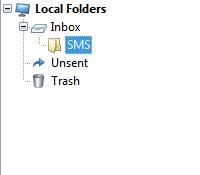
Next, click Tools -> Message Filters. Here you will pick the requirements your text message must meet in order to shut down your computer. Click “New” and create a filter. Configure your filter to meet some requirements in the top box, and configure the second box to move the message into the folder you created earlier.
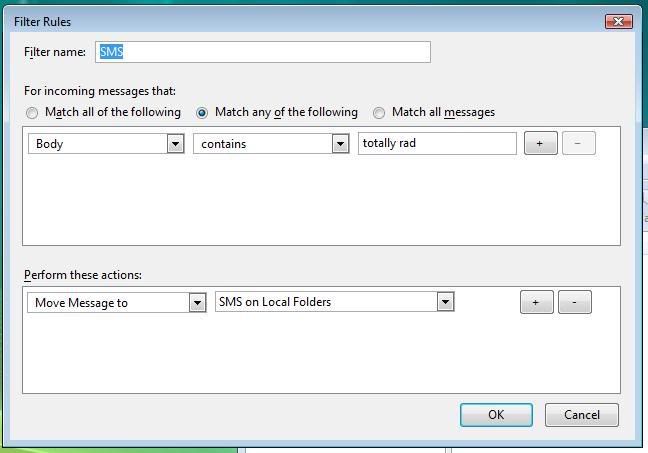
Step 4 – Configure add-on
Before the add-on can run, it needs a command to run. Create a batch file in the portable thunderbird program directory that contains something like this:
In my example, I’m naming it shutdown.bat
Next, open up your portable thunderbird and click on the folder you created earlier (“SMS” in my case). Then, go to Tools -> Mailbox Alert Preferences
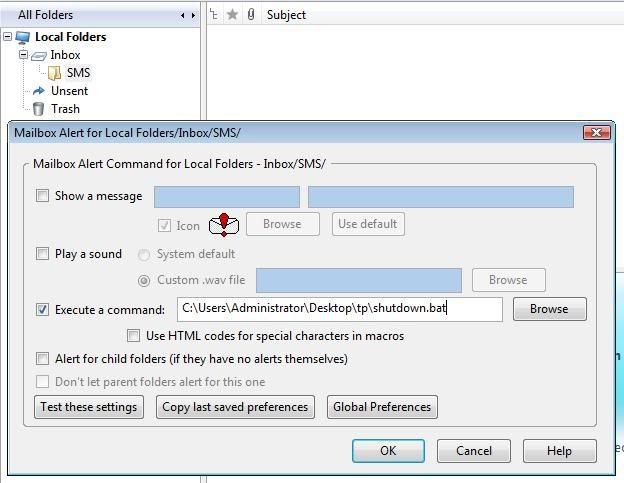
IMPORTANT : Make sure that you have selected your folder BEFORE editing the mailbox alert preferences. Otherwise, you will end up shutting down your computer every time you receive an email.
Check the Execute a command: checkbox as I have above, and point it to the shutdown batch file. Hit OK.
To decrease the delay between the sending of the text message to the shutting down of the computer, go to Tools -> Account Settings…
click “Server Settings” on the left side under the account you will be receiving text messages on. Under the server settings part of the box, change Check for new messages every _30_ minutes to every _1_ minute.
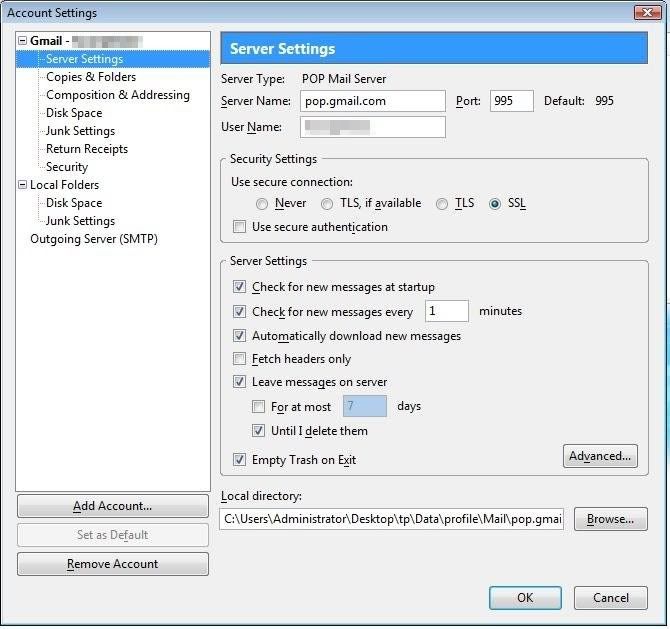
Well done. Running this portable program will enable you to shutdown your computer from anywhere, as long as your computer is connected to the internet and you have a phone. Try it out – send a message to your email address that meets the criteria you set up in the filter. If everything works out, next time thunderbird checks for messages, it should get your SMS and shutdown.
This concludes the practical part of the guide, but, as I’m sure you’ve processed, this could potentially be used from ANY computer connected to the internet to run ANY program. This has quite a lot of potential, so I decided to see what I could whip up in a couple of minutes.
idea – run the program invisibly, in the background
This is fairly easy to set up. Download nircmd (http://www.nirsoft.net/utils/nircmd.html) and place it in your thunderbird folder. Nircmd is a really cool tool that can be configured to do quite a lot of things. Read the .chm in the zip to see all of the options. After you have placed the executable in the folder (nircmdc.exe), create another batch file.
put this in the file:
start ThunderbirdPortable.exe
nircmdc cmdwait 5000 win hide ititle “Thunderbird”
This is a fairly simple batch file, which will open thunderbird in a new process, wait 5 seconds (for thunderbird to initialize and start up) and then hide the window. The program is still viewable in the your processes, but it isn’t viewable in the taskbar.
Now all you need to do is double click the batch file you have just created, wait a few seconds, and you will have a portable thunderbird running in the background, ready to shutdown your computer when it receives the right message.
I’m sure you can think of many more ideas to add to this, so contribute whatever you’re thinking. My apologies if I left out anything important in this guide. Please let me know if I did. If you get it working, let me know how it goes.



